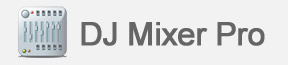 |
||||||||||
|
||||||||||
|
DJ Mixer Home |
About Us |
Privacy Policy |
Sitemap |
FAQ |
Glossary |
Testimonials |
Affiliate Copyright © 2016 DJ Mixer Software All rights reserved. Mac OS, Mac, iPod, iTunes, iTunes Music Store and Bonjour are trademarks of Apple Inc., registered in the U.S. and other countries. |

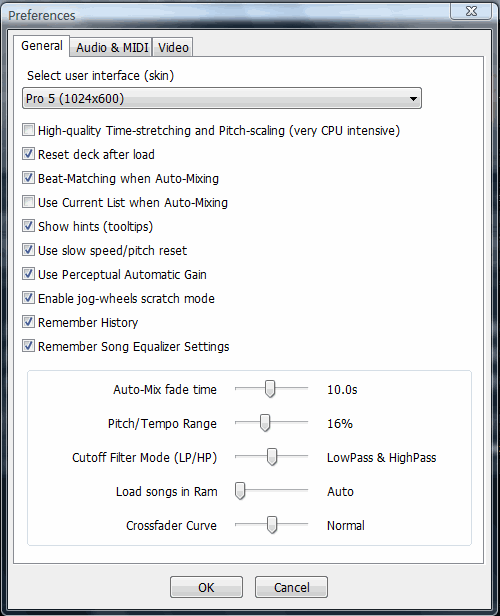
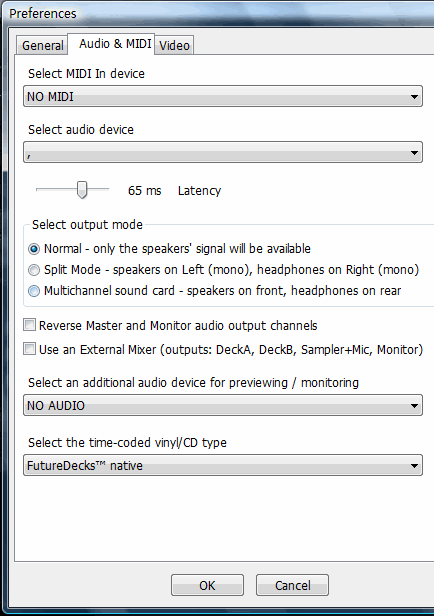 This section gives you the
possibility to select the audio
inputs and outputs as well as
the MIDI controller to be used.
This section gives you the
possibility to select the audio
inputs and outputs as well as
the MIDI controller to be used.