1. When I try to import iTunes library, I get an error that iTunes is not installed/used. How to fix this?
in order for iTunes integration to work you need to configure iTunes. Go into iTunes Preferences, Advanced -> Check "Share iTunes Library XML with other applications" and then start DJ Mixer Pro again.2. Can I record my mixes? and how to record the mix to mp3 format?
Yes, you can record your mixes in AIFF (Mac) or WAV (Windows) format.3. What is a cue point?
A cue point records a position in a song for easy re-finding of good/interesting mixing positions.4. How do I set a cue point?
You should use the SetCuePoint button which is located near the CUE button.5. Everytime i close the DJ Mixer Pro, i get the message: "ERROR: The database could not be saved. Please make sure you have write privileges in the settings folder".
To avoid this issue, Make sure you turn off UAC (user account control) and try it again - with UAC on it can restrict privileged and prevent the DB from saving.6. The tracks will appear to load onto the deck but will not play anything. and there is no sound output. How to fix the issue?
Please open the Preferences window by pressing the Configure/Preferences button. and then Select audio device – Built-in output.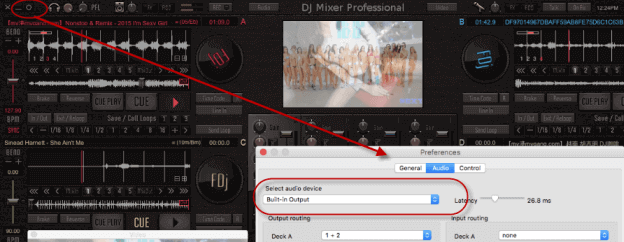
7. What sound cards do you recommend for the best audio quality?
There are professional sound cards available for both Mac and Windows from M-Audio, RME, and many others like EMU, GadgetLabs, Emagic, ESI, Event, Antex, DigiDesign, etc. Please note that these are very expensive professional soundcards. You might also try consumer high-quality sound cards like M-Audio Revolution, CreativeLabs, TerraTec, etc.8. What hardware controllers do you recommend?
All controllers that have MIDI will work. DJ Mixer Pro supports over 90 MIDI devices, including controllers manufactured by; Numark, Pioneer, Denon, M-Audio, Novation, Behringer, Hercules, American Audio and more.9. Can I connect a natively supported controller and a MIDI controller at the same time?
Yes, and you can use the natively supported controller to control the basic functions of the software and the MIDI controller to control other functions including the effects' parameters.10. Multichannel output/input does not work on Windows with my soundcard. How to fix this?
On Windows, it’s always best to use an ASIO driver for the audio device/soundcard. Open Cfg/Preferences and select an ASIO device. If your audio device does not have an ASIO driver, simply select the WASAPI driver (all audio cards should have it). WASAPI is not as good as ASIO but still much better than the default audio driver.11. When I'm trying to pre-listen (preview) a song in the list, it doesn't work?
You need to have a separate output for headphones activated in Preferences /Settings (CFG).12. I want to use 2 different soundcards on my Mac/Windows. How can I do this?
On Windows you can configure them directly from the DJ Mixer Pro preferences (CFG). On Mac you need to make an 'aggregate audio device' (a virtual soundcard) from the 2 soundcards that you like to use -- use Applications -> Utilities -> MIDI & Audio Utility to do so. Then, just select the new virtual soundcard in DJ Mixer Pro.13. I have MP4 and M4A files on my computer but they don't seem to work?
On Windows you need to download and install iTunes from www.apple.com.14. I can't use WMA files on Mac?
WMA files don't work on the Mac OS X version of software. Convert them to MP3 or M4A.15. Where can I find free and payed VST and AudioUnit effects?
A very good place to start is www.kvraudio.com16. What is SPLIT mode?
You need to activate the audio split mode if you have a simple stereo soundcard (no multichannel) but you still want separate outputs for speakers and headphones. The speakers signal will come out on the Left channel and the headphones signal on the Right channel of the simple stereo output. Obviously, you will also need a signal splitter to use the signals in this way.17. What can I do if the sound is not hearing well (stutter, pops, clicks, skips)
You should first go to http://www.musicxp.net/tuning_tips.php. You should set the latency to maximum. If it doesn't work you would probably need to upgrade your computer to at least a 1.5GHz processor. If you already have this, maybe you should change your soundcard with a better one.18. How do I import an M3U playlist file that has songs with special characters in it? (eg. letters like ü, á, ñ, etc)
The solution is to convert that file into UTF-8 mode. You need to download a free text editor (Notepad++), open M3U the file into it and select from the menu Format->Convert to UTF8. Save the file, close the editor and try to use it in DJ Mixer Pro again.19. How do I define keyboard shortcuts?
You just press the LEARN button, select the button, knob or slider and then press the desired keys.20. How to slow down the mixnext fade into the next song?
Depending on what version it is and your operating system, the button you just need to click is the gear-shaped button that can be located in the upper right or left corner of the software; this will open the Preferences window. Then simply adjust the "Auto-Mix Fade Time" slider to the time you require.21. What's the limitations for trial version?
The trial version may only be used for 30 days for evaluation purposes only. It works only for 20 minutes per session, You may then restart the trial after the previous software session is closed.22. Is it possible to edit the songs tags directly from DJ Mixer Pro?
No, you should use an external application for this like iTunes, Winamp or MusicMatch (all free).23. I have some M4P files on my computer from the iTunes Store but they don't seem to work?
The iTunes Store (iTMS) songs are protected by a very advanced technical method and also by copyrights laws. Apple does not allow any other 3rd party company to decode that songs. Only iTunes and all other Apple software decode the M4P files.24. How to register the program?
Please review the step by step guide on how to register DJ Mixer Professional.25. Where is the manual for this software?
You may get the user manual online from https://www.djmixersoft.com/help/ However, Please be attention that the user manual may not be in accordance with the newest version, it is possible that the online manual may have some differences with the newest version software what you are using based on the continuing updates. So the online user manual should be only used as a referrence.1. What if I still haven’t received my license?
If you don’t receive your license after 10 minutes, check your e-mail junk folder first. Contact us if it's not there.2. When will I get my full version after my purchase?
You will get an email message immediately after your purchase. The registration code are included in the email message.3. How to register it?
Just download the trial version. Install it to your computer. Enter the License code you received with copy-n-paste.4. Can I get a CD shipped to me?
Yes, If you want to get a CD, you must check the item "Add a CD for $9.95" when you place the order. We do not charge you for the $9.95, it is for the company who will send you a CD with our software burned on it.5. Is it safe to purchase product via your website?
Yes, it is very secure to do business with us. The Payment platforms we utilize is RegNow, which are branch companies belong to Digital River. Via this secure payment platform with SSL encryption, the order of your private information, such as credit card number, addresses and so on will be saved as well as confidential information and will never be disclosed without your specific permission.6. How long will it take to receive registration key codes after payment?
You’ll receive a confirmation email when the order goes through and our system will automatically send the registration info to your email address once your order has been validated. If you did not receive it within 30 minutes, perhaps it has been tagged as a SPAM or it's because of the delay of internet or system glitches.7. What payment method do you accept?
We accept Visa, MasterCard/Euro Card, Discover, American Express, Diner's Club, JCB, and check cards or ATM cards. You can safely enter your entire credit card number via our secure server, which encrypts all submitted information. We also accept PayPal, Bank/Wire Transfer, Check/Money Order, Fax - Credit Card, Invoice, and Purchase Order.