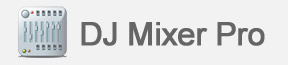 |
||||||||||
|
||||||||||
|
DJ Mixer Home |
About Us |
Privacy Policy |
Sitemap |
FAQ |
Glossary |
Testimonials |
Affiliate Copyright © 2016 DJ Mixer Software All rights reserved. Mac OS, Mac, iPod, iTunes, iTunes Music Store and Bonjour are trademarks of Apple Inc., registered in the U.S. and other countries. |
 There are two microphone related functions: the TalkOver and the OnAir buttons.
The OnAir function activates the microphone input, while the TalkOver function lowers the master signal by 12
dB to allow the microphone to be “heard”. You could also place effects on the
microphone channel like VST reverbs or compressors to make the microphone
signal sound better.
There are two microphone related functions: the TalkOver and the OnAir buttons.
The OnAir function activates the microphone input, while the TalkOver function lowers the master signal by 12
dB to allow the microphone to be “heard”. You could also place effects on the
microphone channel like VST reverbs or compressors to make the microphone
signal sound better.