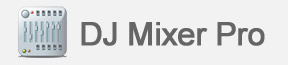 |
||||||||||
|
||||||||||
|
DJ Mixer Home |
About Us |
Privacy Policy |
Sitemap |
FAQ |
Glossary |
Testimonials |
Affiliate Copyright © 2016 DJ Mixer Software All rights reserved. Mac OS, Mac, iPod, iTunes, iTunes Music Store and Bonjour are trademarks of Apple Inc., registered in the U.S. and other countries. |
 ) of the one you are looking at (if one deck is behind then the other
is ahead and vice versa). If the beats of the two songs playing perfectly overlap
these indicators are empty (
) of the one you are looking at (if one deck is behind then the other
is ahead and vice versa). If the beats of the two songs playing perfectly overlap
these indicators are empty (  ). As soon as the beats do not perfectly overlap
this indicators turn red indicating that manual or automatic synchronization is
required. These meters only work when both decks are playing. Besides the offset
meter, one of the two SYNC buttons on the controller (the one from the non-active
deck) turns red allowing for manual synchronization from the user.
). As soon as the beats do not perfectly overlap
this indicators turn red indicating that manual or automatic synchronization is
required. These meters only work when both decks are playing. Besides the offset
meter, one of the two SYNC buttons on the controller (the one from the non-active
deck) turns red allowing for manual synchronization from the user.